# nginx pod를 eks에서 pod로 배포하는 작업을 진행한다.
- eks에서는 오리지날 pod로 배포할 수도있고 fargate를 활용하여 pod로 배포가 가능하다.
- fargate란?
AWS 공식사이트 설명
AWS Fargate는 기본 인프라를 관리할 필요 없이 컨테이너를 배포하고 관리할 수 있는 컴퓨팅 엔진입니다.
Fargate를 사용하면 애플리케이션을 쉽게 확장할 수 있습니다.
더 이상 컨테이너 애플리케이션에 대해 충분한 컴퓨팅 리소스를 프로비저닝하기 위해 걱정할 필요가 없습니다.
수십 또는 수천 개의 컨테이너를 몇 초 이내에 시작할 수 있습니다.- AWS 공식 사이트
AWS Fargate 소개
AWS Fargate는 기본 인프라를 관리할 필요 없이 컨테이너를 배포하고 관리할 수 있는 컴퓨팅 엔진입니다. Fargate를 사용하면 애플리케이션을 쉽게 확장할 수 있습니다. 더 이상 컨테이너 애플리케이
aws.amazon.com
1. AWS Fargate로 pod 배포하기
- 클러스터에 Fargate로 pod를 배포하기 위해서는 pod가 실행될 때 사용하는 하나 이상의 fargate profile을 정의해야 한다.
즉, fargate profile이란 fargate로 pod를 생성하기 위한 조건을 명시해놓은 프로파일이라고 볼 수 있다.
- 폴더 생성
mkdir /home/ubuntu/environment/manifests- 실행 파일 생성 : eks-demo-fargate-profile.yaml
- 위의 yaml 파일에서 selectors에 기재된 조건에 부합하는 pod의 경우, fargate로 배포됩니다.
cat <<EOF> eks-demo-fargate-profile.yaml
---
apiVersion: eksctl.io/v1alpha5
kind: ClusterConfig
metadata:
name: {Cluster_Name}
region: {AWS_REGION_Name}
fargateProfiles:
- name: frontend-fargate-profile
selectors:
- namespace: {namespace_name}
labels:
app: {app_name}
EOF- eks-demo-fargate-profile.yaml 예시
apiVersion: eksctl.io/v1alpha5
kind: ClusterConfig
metadata:
name: Cluster-DEV
region: ap-northeast-2
fargateProfiles:
- name: frontend-fargate-profile
selectors:
- namespace: nginx
labels:
app: nginx- fargate profile 프로비저닝 하기
eksctl create fargateprofile -f eks-demo-fargate-profile.yaml- 수행 내역
$ eksctl create fargateprofile -f eks-demo-fargate-profile.yaml
2023-03-13 07:16:24 [ℹ] deploying stack "eksctl-Cluster-DEV-fargate"
2023-03-13 07:16:24 [ℹ] waiting for CloudFormation stack "eksctl-Cluster-DEV-fargate"
2023-03-13 07:16:54 [ℹ] waiting for CloudFormation stack "eksctl-Cluster-DEV-fargate"
2023-03-13 07:17:49 [ℹ] waiting for CloudFormation stack "eksctl-Cluster-DEV-fargate"
2023-03-13 07:17:49 [ℹ] creating Fargate profile "frontend-fargate-profile" on EKS cluster "Cluster-DEV"
2023-03-13 07:22:07 [ℹ] created Fargate profile "frontend-fargate-profile" on EKS cluster "Cluster-DEV"2. Fargate profile이 정상적으로 생성되었는지 확인
eksctl get fargateprofile --cluster {Cluster_Name} -o json
eksctl get fargateprofile --cluster Cluster-DEV -o json- 정상적으로 생성 되었는지 확인, 아래와 같은 포맷으로 생성된다.
$ eksctl get fargateprofile --cluster Cluster-DEV -o json
[
{
"name": "frontend-fargate-profile",
"podExecutionRoleARN": "arn:aws:iam::000000000000:role/eksctl-Cluster-DEV-FargatePodExecutionRole-00000000CAWF",
"selectors": [
{
"namespace": "nginx",
"labels": {
"app": "nginx"
}
}
],
"subnets": [
"subnet-00000000000000000",
"subnet-00000000000000000"
],
"status": "ACTIVE"
}
]3. deployment.yaml 파일과 service.yaml 파일을 작성 및 실행 한다.
- spec 항목의 라벨 항목을 수정한다. 그리고 spec 항목의 template 라벨 항목을 수정한다. 그리고 네임 스페이스 항목을 수정한다. #여기 수정! 이라고 명시된 항목을 확인하여 해당 항목을 수정한다.
- kubectl apply -f deplotment.yaml (실행 예시)
apiVersion: apps/v1
kind: Deployment
metadata:
name: nginx
namespace: nginx #여기 수정!
labels:
app: nginx
spec:
replicas: 2
selector:
matchLabels:
app: nginx #여기 수정!
template:
metadata:
labels:
app: nginx #여기 수정!
spec:
containers:
- name: nginx
image: nginx:1.14.2
ports:
- containerPort: 804. service.yaml 파일도 생성한다.
- spec 항목의 selector 부분을 deployment.yaml 파일과 일치 시킨다.
- kubectl apply -f service.yaml (실행 예시)
apiVersion: v1
kind: Service
metadata:
name: nginx-service
namespace: nginx
annotations:
alb.ingress.kubernetes.io/healthcheck-path: "/healthy"
spec:
selector:
app: nginx #여기 수정!
type: NodePort
ports:
- port: 8080
protocol: TCP
targetPort: 805. ingress.yaml 파일 실행하기
- kubectl apply -f ingress.yaml (실행 예시)
apiVersion: networking.k8s.io/v1
kind: Ingress
metadata:
name: nginx-ingress
namespace: nginx
annotations:
kubernetes.io/ingress.class: alb
alb.ingress.kubernetes.io/scheme: internet-facing
alb.ingress.kubernetes.io/target-type: instance
spec:
rules:
- http:
paths:
- path: /
pathType: Prefix
backend:
service:
name: "nginx-service"
port:
number: 80806. 생성한 서비스 확인하기
$ kubectl get pod -n nginx && kubectl get svc -n nginx && kubectl get ingress -n nginx
NAME READY STATUS RESTARTS AGE
nginx-6595874d85-wmhps 1/1 Running 0 9m48s
NAME TYPE CLUSTER-IP EXTERNAL-IP PORT(S) AGE
nginx-service NodePort 172.20.45.60 <none> 8080:32147/TCP 11m
NAME CLASS HOSTS ADDRESS PORTS AGE
nginx-ingress <none> * k8s-nginx-nginxing-000000000000.ap-northeast-2.elb.amazonaws.com 80 5m43s- eks 에서 해당 fargate 노드 확인하기, 빨간색 은 Fargate가 실행되는 node 이고 노란색은 fargate를 제외한 나머지 pod가 실행되고 있는 항목이다.
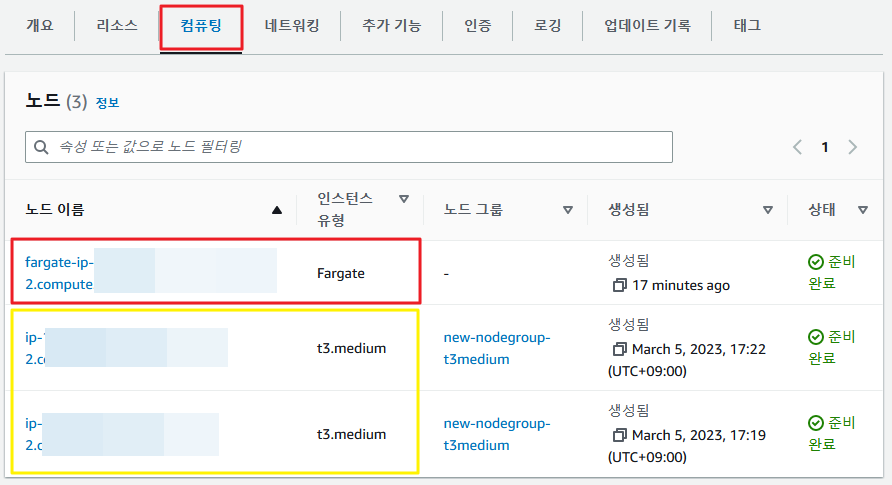
- eks 콘솔에서 fargateprofile 확인하기

- 아래와 같이 파드 선택기와 namespace를 지정하여 선택된 파드만 fargate로 실행 할 수 있다.
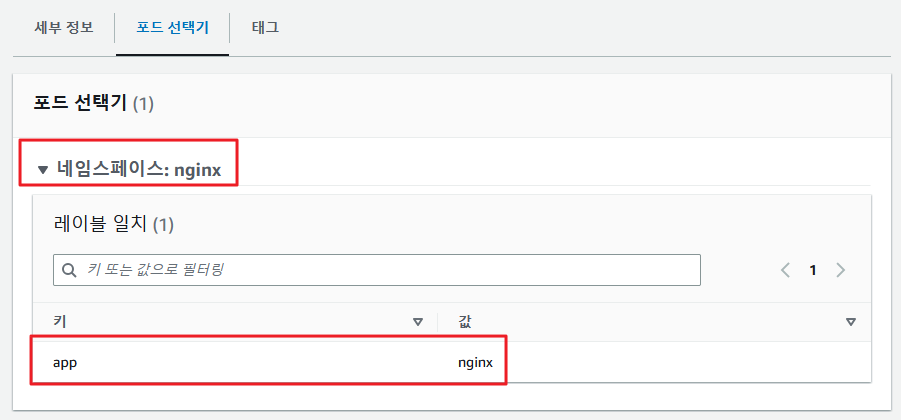
# Replicas 테스트
- Replicas를 조정하면 보통 pod가 늘어나거나 줄어든다.
아래의 명령어를 통해 pod의 갯수를 줄이거나 늘릴수 있다.
kubectl scale --replicas=10 deployment/nginx -n nginx중요한 점은 리플리카 숫자를 늘릴경우 fargate가 늘어나고 fargate가 늘어나는 만큼 fargate와 연결된 EC2 인스턴스의 숫자도 늘어나게 된다.
8. 생성된 ALB 주소로 Nginx 웹서버 확인하기
- 아래와 같이 ALB가 생성되어 있고, ALB DNS 주소로 해당 Fargate가 생성한 nginx의 웹서버로 접근이 가능하다.

- nginx 웹서버 확인

9. 결론... kubectl get pod -A 를 활용하여 모든 pod를 조회해보자.
- 아래의 명령어로 조회를 하면 3개의 네임스페이스로 조회되는 pod를 확인 할 수 있다.
$ kubectl get pod -n nginx && kubectl get pod -n argocd && kubectl get pod
NAME READY STATUS RESTARTS AGE
nginx-6595874d85-wmhps 1/1 Running 0 15m
NAME READY STATUS RESTARTS AGE
argocd-application-controller-0 1/1 Running 0 3d1h
argocd-applicationset-controller-746fbf748b-c26nk 1/1 Running 0 7h1m
argocd-dex-server-5dc8758d44-x8txk 1/1 Running 0 7h1m
argocd-notifications-controller-5bcb68484b-mg88b 1/1 Running 0 7h1m
argocd-redis-76dff756d7-gbg2t 1/1 Running 0 7h1m
argocd-repo-server-7764b8bd4c-ks49v 1/1 Running 0 3d1h
argocd-server-6577cf8b7f-lpxpr 1/1 Running 0 7h1m
NAME READY STATUS RESTARTS AGE
jenkins-5bf8d67f6c-l4wxt 1/1 Running 0 5h58m- 아래의 내용중에서 nginx-로 시작하는 pod가 fargate로 생성된 파드이다.
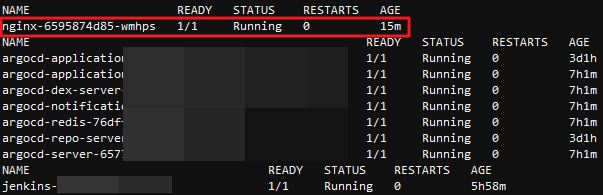
- eks에서 fargate를 활용하는 방법에 대해서 알아보았다. workflow로 정리를 해놓자.